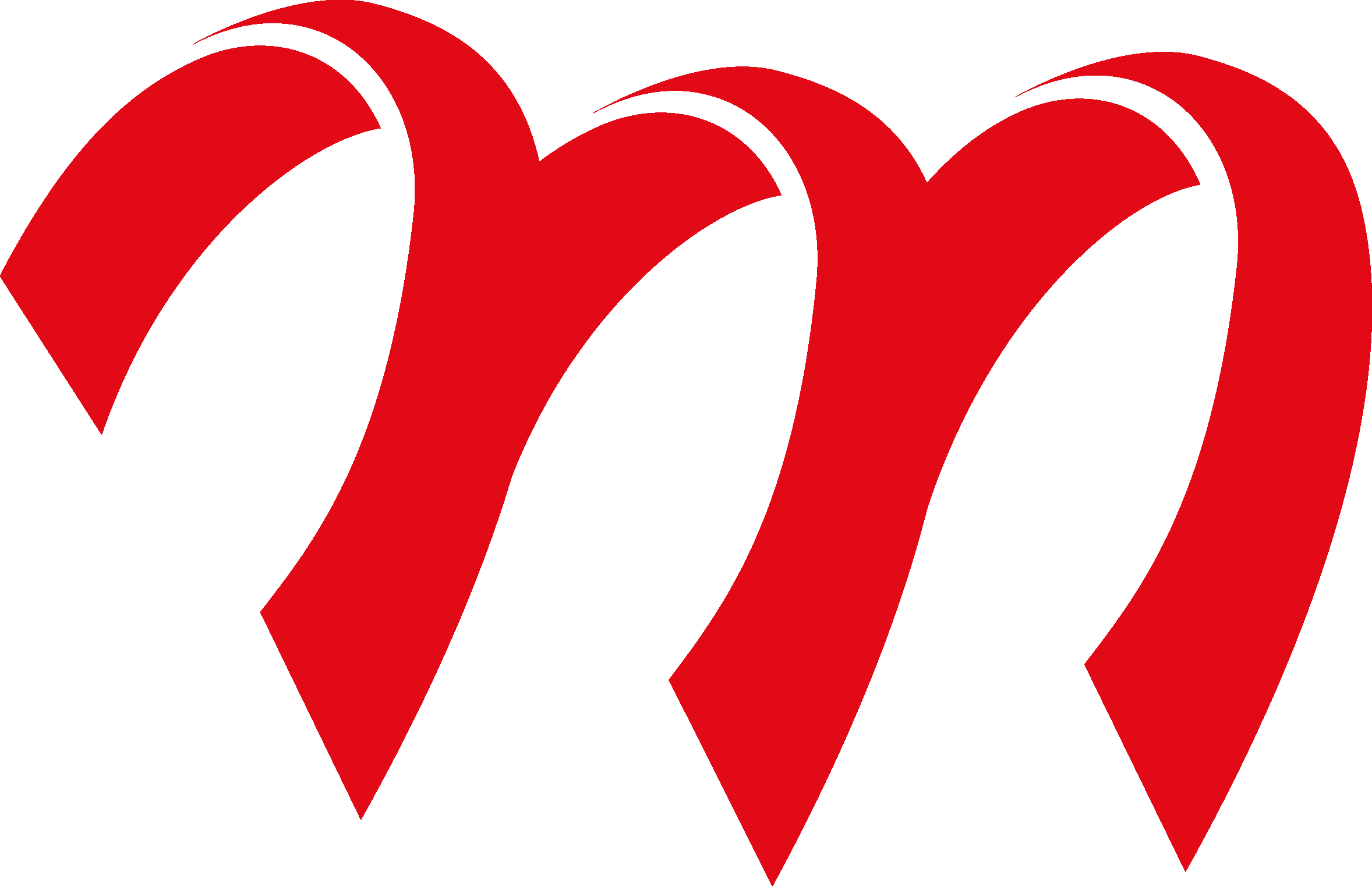Our developers have worked intensively to further optimize the software and adapt it even better to our customers’ requirements. A highlight of the new version is the revised ControlPC result printout, which now supports significantly more international character sets – including Chinese, Japanese and Korean characters. Furthermore, various display programs for spectator presentations on the Display Controller have been revised. They now offer new functions and expanded configuration options. Furthermore, prize shooting events can now be specifically limited to specific days of the week within the selected event period. New targets with animal silhouettes and background images have also been added.
Here is a summary of the most important new features:
Competition Control
- A function for deleting entire series has been added.
- In the window for range assignment via start lists, starters for whom results are already available can now be highlighted.
Discipline Creation
- The target editor now also supports the creation of circular targets with negative ring values.
- New targets for 50m Buffalo, 50m Elk, and 50m Mouflon with animal silhouettes have been added.
- Background images have been added for the “LG Ostereier” and “LG Winterzeit” targets to better match the design of the Krüger paper targets.
Result Lists
- The text size when printing certain result lists no longer depends on the screen scaling set in the system.
- In the team scoring modes “DSB Scoring” and “Point Scoring” results not included in the total result are now displayed in parentheses.
- The function for limiting the number of benchrest shooters now also works in scoring modes other than “Standard”.
- New scoring method “Luck Scoring: Integer x Decimal” has been added.
- Function for protecting evaluations with passwords has been added.
Start Lists
- Athletes for whom results are already available can now be highlighted in the start list.
- Function for deleting multiple starting lists at once has been implemented.
- Table sorting in the “Shooter Master Data” section has been improved.
- Function for cleaning up shooter master data has been implemented.
- Function for cloning starting lists has been implemented.
Control Center
- Automatic database backups are now created even when the Control Center is not running.
Control PC
- For the standard pistol and sport pistol, hits that exceed the series number stored in the discipline are now automatically marked as invalid.
- The detection of multiple shots per target within a 25m Rapid Fire Pistol series has been improved.
- A new result printout with support for the UTF-8 character set has been implemented. This now also supports Japanese, Chinese and Korean characters.
- In operating mode 9, hits in competition mode are now more accurately recognized as errors, when the shooting time is not running.
- Hit scoring mode “Luck Scoring: Integer x Decimal” has been added.
- The sequence for switching through the hit evaluation modes has been improved.
ESTA Mobile
- When using the “Dart 501” disciplines in a prize shooting competition, it is now correctly detected when the target was finished.
- In the “Decimal Place” scoring mode, the decimal score of each hit is now also displayed in the score table.
- Hit scoring mode “Luck Scoring: Integer x Decimal” has been added.
- Fixed a bug that caused the lock screen to be incorrectly activated in the event of a brief connection interruption.
Displaycontroller „CpcView“
- The program now supports up to 3 separate lane areas again.
Displaycontroller „Date/Time“
- Settings for the lane area have been implemented.
- Settings for the remaining time display have been implemented.
- Settings for the date and time display format (short or long) have been implemented.
Displaycontroller „DrawTarget“
- The score projection can now also be displayed for non-league disciplines.
Displaycontroller „HTML-View“
- Scrolling down the list is now much smoother when the content doesn’t fit entirely on the screen.
- Otion to adjust the scroll speed has been improved.
Displaycontroller “LiveScore”
- A function has been added to automatically scroll down the display when all data doesn’t fit on one screen.
- The scrolling speed can be adjusted.
- The display now adapts better to the screen resolution.
Prize shooting
- Prize shooting events can now be restricted to specific days of the week within the selected time period.
- The main window now displays whether a prize shooting event is currently active or inactive in the prize shooting selection area.
- In the prize shooting settings, you can now specify whether the year of birth or the age at the start of the event should be used to calculate a competitor’s class.
LANA Lane Assignment
- The days of the week are now also visible in the event overview.
SSMDB2
- Sighting shots are now also stored in the database until the first scoring shot is fired at a position. Sighting shots are marked with the position number 0.
- The “Hits” table now also includes the number of the series to which the hit belongs.
Notes for openSUSE Linux
To install ShootMaster 5.4, you need openSUSE Leap 15.3, 15.4, 15.5, or 15.6. Older openSUSE versions (e.g., 12.1, 13.2, 12.2, and 15.2) are no longer supported! We recommend openSUSE 15.6.
Please download the ISO file for openSUSE 15.6 from the link below, not from the openSUSE website, as versions offered there may not be compatible with ShootMaster.
If you are using an unsupported older version of openSUSE, you will need to update the operating system. To do this, follow the instructions for reinstalling openSUSE in the “Documentation” section below. Before installing the new openSUSE version, create a database backup in the Meyton Control Center. Then copy the backup to a USB stick. After installing the new openSUSE version and the new ShootMaster software, you can restore the database backup from the USB stick. Instructions for this process can also be found in the “Documentation” section below.
Download ShootMaster 5.4
If no files are displayed for download, please log in with your access data using the “Login” button in the top right corner of the menu.
How to install a patch
To install a patch, please proceed as follows:
- Launch the Meyton Control Center.
- On the right side, click on “Update / Patches”.
- Select the patch by clicking on “Open update file”.
NOTE: On Linux, files downloaded with Firefox can be found in the “Downloads” folder of the user’s home directory. Files from USB flash drives are located in “/run/media.” - Click “Start Update” and follow the instructions.