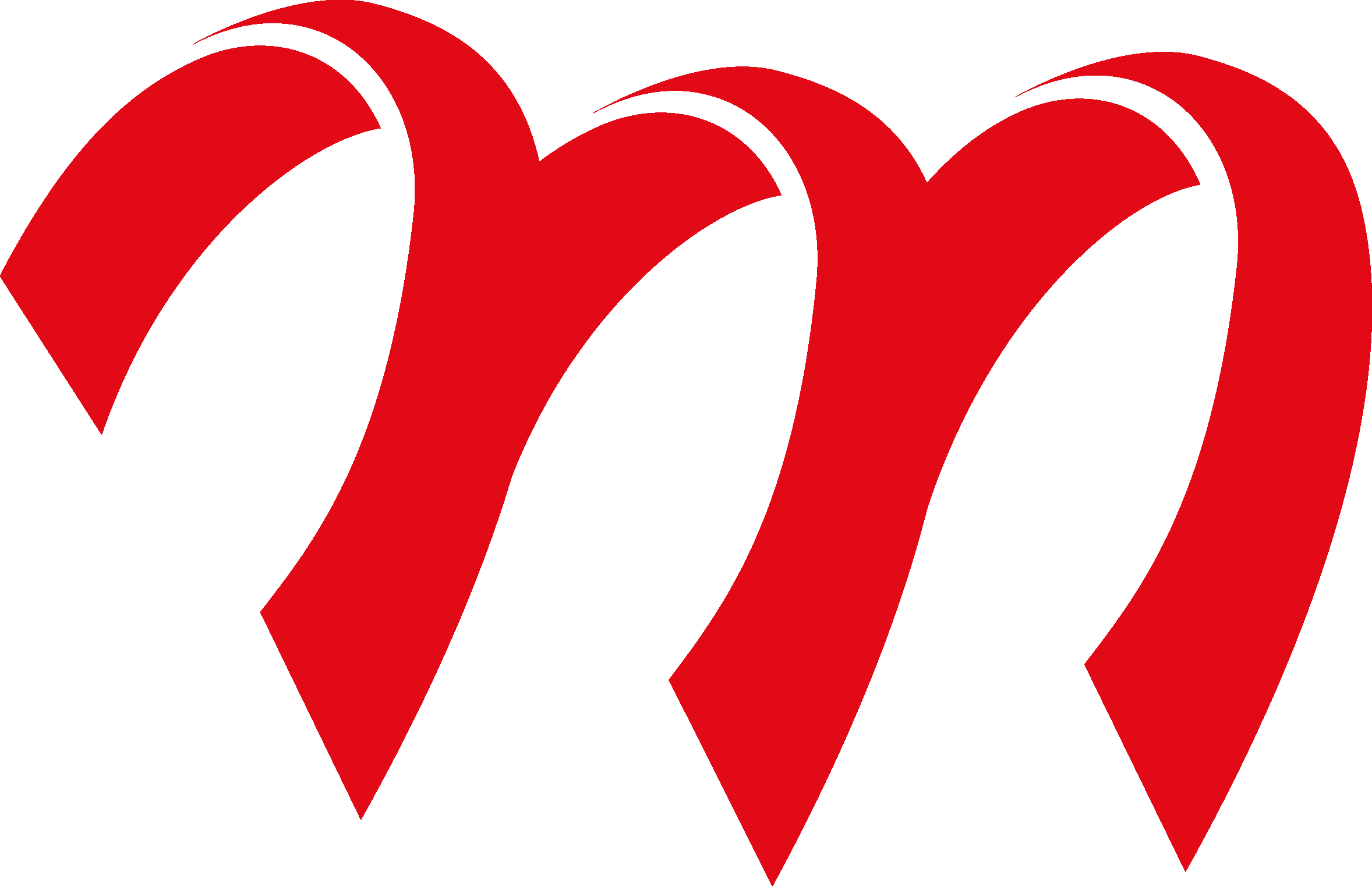The new version 5.2 of the Meyton ShootMaster software is now available for download. In this version, many innovations and improvements have been integrated into the software. Highlights of the new version are the support of the ISSF rule changes (as of May 2023) and the expansion of the LANA range assignment to include new functions. In addition, the popular ESTA5 function for retrieving results via QR code is now also available for systems with a Control PC.
Here is a list of the most important innovations:
- ISSF rule changes (as of May 2023) with changes to the mixed team competitions (final with medal match) incorporated. Added appropriate evaluations and displays for the display controller.
- The LANA range assignment has been expanded to include some new functions. In addition to the range assignment, shooters can now also query their account balance and retrieve the shooting results achieved so far (including target image and PDF printout).
- The QR code function for retrieving results with mobile devices is now also available on systems with a Control PC. Retrieving the results is started by long pressing the “back” button on the control panel (internet connection required).
- In the remote maintenance program, a mobile WiFi hotspot (e.g. cell phone) can now be used to establish the Internet connection.
- In addition to the error codes, error messages are now output in plain text on the Control PC and in the hardware log in the Meyton Control Center.
- New evaluation mode “Distance” installed. Coordinates of a target shot can be entered there. The hit with the shortest distance to the template shot wins.
- Empty lanes can now be hidden on the Display Controller in the display programs “CpcView” and “DrawTarget”.
- For the “LG Chess Lotto” and “LP Chess Lotto” polygon targets, a variant with a summation of all fields hit is now available.
- Improved speech output functions in ESTA5.
- The SSMDB2 database interface for external evaluation programs has been expanded to include additional data fields.
- Added support for openSUSE Leap 15.5 Linux.
As usual, a full list of all improvements and changes can be found in the release notes.
Notes openSUSE Linux
To install ShootMaster Software 5.2, the openSUSE Leap 15.2, 15.3, 15.4 or 15.5 operating system is required. Older openSUSE versions (e.g. 12.1, 13.2, 42.2, 15.0 or 15.1) are no longer supported! We recommend using openSUSE 15.5.
If you want to use openSUSE 15.5, please download the ISO file for installing openSUSE via the link at the bottom and not from the openSUSE homepage. openSUSE now occasionally releases updated installation files that are not compatible with the ShootMaster software.
If you are using an unsupported old version of openSUSE, it is necessary to update the operating system. To do this, use the instructions for reinstalling openSUSE 15.5 from the “Documentation” section below. Before installing the new openSUSE version, perform a database backup in the Meyton control center. Copy the backup to a USB stick. After installing the new openSUSE version and the new ShootMaster software, you can restore the backup from the USB stick. Instructions for this procedure can also be found in the “Documentation” section below.
Download ShootMaster 5.2 (from June 22, 2023)
If no files are displayed for download here, please log in with your access data using the “Login” button in the menu at the top right.
Install patch
To install a patch, please proceed as follows:
- Start the Meyton Control Center.
- On the right, click on the “Update / Patches” button.
- Then select the patch you want to install by clicking the “Open update file” button in the middle of the window.
NOTE: If you downloaded the file on Linux using the Firefox browser, you will find the file in the Downloads subfolder of the user’s home directory. Files on USB sticks can be found in the base folder under “/run/media” when the stick has been mounted in the system. - Click the “Start update” button at the bottom of the window and follow the on-screen instructions.